鸿蒙OS快速入门-创建另一个页面
创建 Feature Ability
- 在“
Project”窗口,打开“entry>src>main>java”,右键点击“com.example.myapplication”文件夹,选择“New>Ability>Empty Feature Ability(Java)”。 - 配置 Ability 时,将“
Page Name”设置为“SecondAbility”,点击“Finish”。创建完成后,可以看到新增了“SecondAbility”和“SecondAbilitySlice”文件。
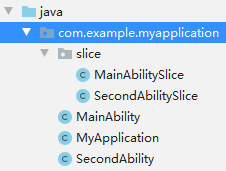
代码编写界面
在上一节中,我们用 XML 的方式编写了一个包含文本和按钮的页面。为了帮助开发者熟悉在代码中创建布局的方式,接下来我们使用此方式编写第二个页面。
打开 “SecondAbilitySlice.java”文件,添加一个文本,示例代码如下:
package com.example.myapplication.slice;
import ohos.aafwk.ability.AbilitySlice;
import ohos.aafwk.content.Intent;
import ohos.agp.colors.RgbColor;
import ohos.agp.components.DependentLayout;
import ohos.agp.components.DependentLayout.LayoutConfig;
import ohos.agp.components.Text;
import ohos.agp.components.element.ShapeElement;
import ohos.agp.utils.Color;
import static ohos.agp.components.ComponentContainer.LayoutConfig.MATCH_PARENT;
import static ohos.agp.components.ComponentContainer.LayoutConfig.MATCH_CONTENT;
public class SecondAbilitySlice extends AbilitySlice {
@Override
public void onStart(Intent intent) {
super.onStart(intent);
// 声明布局
DependentLayout myLayout = new DependentLayout(this);
// 设置布局大小
myLayout.setWidth(MATCH_PARENT);
myLayout.setHeight(MATCH_PARENT);
ShapeElement element = new ShapeElement();
element.setRgbColor(new RgbColor(0, 0, 0));
myLayout.setBackground(element);
// 创建一个文本
Text text = new Text(this);
text.setText("Nice to meet you.");
text.setWidth(MATCH_PARENT);
text.setTextSize(55);
text.setTextColor(Color.WHITE);
// 设置文本的布局
DependentLayout.LayoutConfig textConfig = new DependentLayout.LayoutConfig(MATCH_CONTENT,MATCH_CONTENT);
textConfig.addRule(LayoutConfig.CENTER_IN_PARENT);
text.setLayoutConfig(textConfig);
myLayout.addComponent(text);
super.setUIContent(myLayout);
}
@Override
public void onActive() {
super.onActive();
}
@Override
public void onForeground(Intent intent) {
super.onForeground(intent);
}
}
